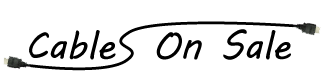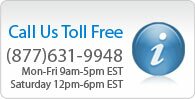Mini DisplayPort | Thunderbolt to HDMI Adapter w/ Audio Support
Details
Mini DisplayPort to HDMI® Adapter w/ Audio Support - White
Connect your mini DisplayPort equipped MacBook®, laptop, or PC to an HDMI® display using this Mini DisplayPort to HDMI Adapter from Monoprice.
This is a passive adapter, which requires no additional power. It converts the mini DisplayPort signal to an HDMI audio/video signal. The adapter supports resolutions up to 1920x1080p and up to 36-bit Deep Color (12-bits per channel). Note that this is not bidirectional and therefore will NOT convert HDMI video to mini DisplayPort.
Note: This is a passive adapter and is therefore NOT suitable for AMD® Eyefinity installations. An active adapter, such as PID 5135, is required for Eyefinity setups.
This adapter was reviewed by CNET UK in 2009. Click here to read the review.
HDMI, the HDMI Logo, and High-Definition Multimedia Interface are trademarks or registered trademarks of HDMI Licensing LLC in the United States and other countries.
Apple and MacBook are trademarks of Apple Inc., registered in the U.S. and other countries.
AMD is a registered trademark of Advanced Micro Devices.
Knowledge Base:
Question: What is DisplayPort?
Answer. DisplayPort is a new digital video and audio connection standard designed by the Video Electronics Standards Association (VESA). It is a royalty-free technology designed primarily for the computer industry but also compatible for home theater application.
Question: What's the difference between DisplayPort and Mini DisplayPort?
Answer. Mini DisplayPort is a more compact version of the orginial DisplayPort connector that was designed by Apple Computers and is found mostly on their newest MacBook laptops.
Question: If your experiencing poor image quality or cropping/clipping of images?
Answer. Under the display preferences in the Mac Os x, then under the options tab you can deselect the overscan option.
Question: My adapter and/or cables are connected to my Mac but I don’t have any picture, even though the Mac recognizes the adapter?
Answer. You may need to adjust the display settings on the Mac before you can see any picture on the tv.
Try the following:
1.) Go into the System Settings
2.) Go into the Display Settings
3.) On one of the Tabs in the Display Settings Window there will be a button on the lower right hand corner that says “Detect Displays”. Click on it.
4.) On one of the other tabs in the Display Settings Window will be a list of different resolutions, such as 1920x1080. Try them all until you find one that works, it can vary from setup to setup depending on the devices.
5.) On some models of Mac’s you can disable the discrete video card. When discrete video is disable the external display does not work. Re-enabling discrete video fixes the issue. To check if it is enabled go into the system settings and it will be under the energy saver options in the upper left hand side.
~ Should that not work ~
6.) Run the graphics and EFI updates.
Some firmware updates for Intel-based Macs may not be displayed automatically using Software Update. If they do not appear in Software Update, they must be manually downloaded from the Apple Downloads site. If you are unsure whether your computer needs a particular update, simply download and open the update installer. The installer will alert you if the firmware update is already installed or not needed.
Question: Why am I not getting any sound? / Why is the sound still playing on computer speakers?
Answer. Using "Sound" Settings under System Preferences, or using "Audio MIDI Setup" - select the "HDMI Audio Device" as the audio output. This will switch the audio out from the built in speakers to the adapter.
Question: When I connect the mini dvi/mini displayport adapter to my mac my wifi signal drops or completely stops working.
Answer. There are several things that can cause these symptoms. Try the following:
1.) Ensure the adapter is connected and straight, not being bent or angled in any way. Having the Mac on a stand which causes the adapter to hang freely can cause issues as well.
2.) Try swapping the cable connected to the adapter.
3.) Try changing the channel of the wireless signal on your router. It may take several attempts to find one that works for your network. Some that have been reported to work the best are: Channel 1, 5, 6, and 8.
Additional Information
| SKU | 5311 - S4-23 |
|---|---|
| Length (ft) | No |
| Color | White |
| Gauge | No |