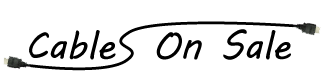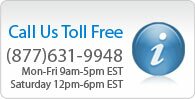Monoprice VGA to HDMI® Converter
Details
This converter is used to convert the VGA output signal of a PC or a laptop to an HDMI® output signal compatible with most high definition televisions or computer monitors with HDMI® inputs. The converter will also support audio through a 3.5mm (headphone jack size) input which connects to the 3.5mm output of the PC or laptop with a 3.5mm to 3.5mm male to male cable. The audio is then coupled with the VGA video signal, audio and video are both converted to HDMI® format, and output over a single HDMI® cable to the television or monitor.
Features:
- Converts a VGA video and left/right analog (3.5mm stereo) audio signal to a digital HDMI® signal.
- Inputs: 1 x VGA, 1 x 3.5mm analog stereo.
- Outputs: 1 x HDMI®
- Output resolution up to 1080p (1920x1080 @ 60Hz).
- Maximum transmission rate: 5Gbps
- Maximum transmission distance: 15m (45ft) using 24AWG or thicker HDMI® cable
- Power supply: AC adapter w/ DC5V 1A output
In the box:
VGA to HDMI® converter box
Power supply
User manual
Support Files:
User's Manual (Feb 7, 2012)
HDMI, the HDMI Logo, and High-Definition Multimedia Interface are trademarks or registered trademarks of HDMI Licensing LLC in the United States and other countries.
Compatible VGA input resolutions:
640x480 @ 60Hz
720x400 @ 60Hz
800x600 @ 60Hz
1024x768 @ 60Hz
1280x720 @ 60Hz
1280x768 @ 60Hz
1280x1024 @ 60Hz
1360x768 @ 60Hz
1600x1200 @ 60Hz
1920x1080 @ 60hz
If you are using the converter and there is no output on your display, please make sure that the VGA output resolution on your computer is set to one of the above resolutions and refresh rates.
Question: I can only get 4:3 aspect ratio resolutions using this device
Answer: Some operating systems (Windows in particular) will not correctly autodetect the supported resolutions. By default, it may only give you options for 4:3 resolutions, like 1024x768 and 1280x1024. On Windows, you may go to Control Panel Display Settings, then click the Advanced button. On the Monitors tab, uncheck the option that says 'Hide Unsupported Modes'. Click OK, then you will have additional resolutions to select. The most commonly used 16:9 aspect ratio resolutions are 1280x720 and 1920x1080.
Question: I get video, but it flickers off then goes back on.
Answer: This problem can occur if the refresh rate set at the computer does not match the refresh rate of the tv. Please adjust the refresh rate at the computer. If you are using multiple screens, please make sure to select the screen that needs adjustment first. Then change the refresh rate and click apply. The most common refresh rates used for tv's are 50Hz, 59Hz, and 60Hz.
Question: I'm not getting any video on my tv.
Answer: By default, most operating systems are designed to use a 4:3 aspect ratio for the video output. Some tv's do not properly support these resolutions using HDMI. Please choose 1280x720 resolution if you are using a 720p tv, or use 1920x1080 for a 1080i or 1080p tv.
Question: Windows won't let me choose 1280x720 or 1920x1080 resolutions.
Answer: Please go to Control Panel Display Settings, then click the Advanced button. On the Monitors tab, uncheck the option that says 'Hide Unsupported Modes'. Click OK, then you will have additional resolutions to select.
Additional Information
| SKU | 6191 - S1-73 |
|---|---|
| Length (ft) | No |
| Color | No |
| Gauge | No |